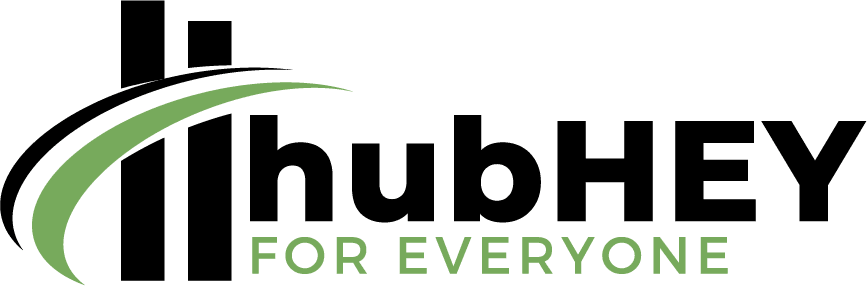GA4 Google Analytics
What is GA4 and why is it important?
GA4, also known as Google Analytics 4, is the latest version of Google’s analytics platform.
Table of Contents
It is designed to help businesses better understand and engage with their customers across all devices and channels.

| Read: 5 Powerful Ways to Boost User Retention with Google Analytics Cohort Analysis
GA4 is important because it provides a more comprehensive view of customer behavior compared to its predecessor, Universal Analytics.
Some of the key features of GA4 include:
- Cross-device and cross-channel measurement:
GA4 provides a unified view of customer behavior across all devices and channels, including web, mobile apps, and Google services.
- Machine learning:
GA4 uses machine learning algorithms to identify and track customer behavior patterns, providing more accurate insights into customer journeys.
- Event-based data collection:
GA4 collects data based on user events, such as pageviews or clicks, rather than sessions, providing a more detailed view of customer behavior.
- Real-time reporting:
GA4 provides real-time reporting, allowing businesses to quickly respond to changes in customer behavior.
- Improved privacy controls:
GA4 includes enhanced privacy controls, such as IP masking and cookie controls, to help businesses comply with data privacy regulations.
- Overall, GA4 provides a more sophisticated and in-depth view of customer behavior, enabling businesses to make data-driven decisions and improve their marketing and engagement strategies.
Google Analytics 4 for Beginners
GA4, or Google Analytics 4, is the latest version of Google’s web analytics platform and it offers several new features and benefits compared to the previous version.
However, the new features can seem overwhelming for beginners who are just starting out with GA4.
Here are some tips for GA4 beginners:
- Start with a clear goal:
Determine what you want to measure and track before you start using GA4.
This will help you set up the proper tracking and reporting, so you can get the most out of the platform.
- Take advantage of the set up assistant:
GA4 has a setup assistant that walks you through the process of setting up a new property, so take advantage of this helpful tool.
- Use the Events feature:
The Events feature in GA4 is a powerful tool that allows you to track user interactions on your website or app.
It is especially helpful for tracking conversions and other important actions on your site.
- Familiarize yourself with the interface:
The GA4 interface is different from the Universal Analytics interface, so take some time to familiarize yourself with the new layout and features.
- Use the Help Center and forums:
If you have any questions or need help, the GA4 Help Center and forums are great resources for finding answers and connecting with other GA4 users.
Key differences between GA4 and Universal Analytics
GA4 and Universal Analytics are different versions of Google’s analytics platform, and there are several key differences between the two.
Some of the most notable differences include:
1. Data Collection:
GA4 uses an event-based data collection model, while Universal Analytics uses a session-based model.
This means that GA4 collects data based on specific user actions, such as clicks or pageviews, while Universal Analytics collects data based on a user’s session.
2. Cross-device and cross-channel measurement:
GA4 provides a unified view of customer behavior across all devices and channels, including web, mobile apps, and Google services.
Universal Analytics, on the other hand, provides limited cross-device measurement and does not track customer behavior across different channels.
3. Machine learning:
GA4 uses machine learning algorithms to identify and track customer behavior patterns, providing more accurate insights into customer journeys.
Universal Analytics does not have this capability.
4. Real-time reporting:
GA4 provides real-time reporting, allowing businesses to quickly respond to changes in customer behavior.
Universal Analytics does not provide real-time reporting.
5. Privacy:
GA4 includes enhanced privacy controls, such as IP masking and cookie controls, to help businesses comply with data privacy regulations.
Universal Analytics has limited privacy controls.
6. User interface:
GA4 has a completely new user interface compared to Universal Analytics, with a more intuitive and streamlined design.
- In summary, GA4 is a more advanced and sophisticated version of Google’s analytics platform.
- It offers improved data collection, cross-device and cross-channel measurement, machine learning capabilities, real-time reporting, and enhanced privacy controls.
- Universal Analytics, on the other hand, is a more basic version of Google’s analytics platform that provides limited data collection, cross-device measurement, and privacy controls.

| Read: 5 Reasons Why Google Password Manager is a Must-Have for Secure Login: A Comprehensive Guide
Setting up GA4
Here are the steps to create a GA4 property:
- Go to Google Analytics:
Start by navigating to the Google Analytics website and signing in to your Google account.
- Create a new property:
In the Google Analytics home screen, click on the “Admin” button in the bottom left corner.
From the dropdown menu, select the account you want to create a GA4 property in, or create a new account if necessary.
Then, click on the “Create Property” button.
- Select GA4 property:
In the Create Property wizard, select “GA4 property” as the type of property you want to create.
- Provide property information:
Fill in the required information for your property, including the property name, industry category, and time zone.
- Set up data sharing:
In the next step, you’ll be asked if you want to share your data with Google and other Google services.
Choose the option that works best for your business.
- Get tracking code:
Once you have completed the setup process, you will be provided with a GA4 tracking code that you’ll need to install on your website.
- Install tracking code:
Add the GA4 tracking code to your website by following the instructions provided.
You can use a tag manager, such as Google Tag Manager, to make the process easier.
- Verify installation:
Verify that the GA4 tracking code is installed correctly by checking the Real-time reports in Google Analytics.
This will ensure that data is being collected from your website.
- That’s it! You have successfully created a GA4 property and set it up to collect data from your website.
- You can now start using GA4 to track and analyze your website’s traffic and customer behavior.
Understanding GA4 Reports
Overview of GA4 reporting interface
The Google Analytics 4 (GA4) reporting interface is designed to be intuitive and user-friendly, providing a comprehensive view of your website’s performance.
The reporting interface is divided into several sections, including:
1. Home:
The Home section provides a high-level overview of your website’s performance, including the number of active users, the conversion rate, and the revenue generated.
2. Reports:
The Reports section provides a range of reports that provide insight into your website’s audience, acquisition, behavior, and conversion.
You can view and customize reports based on different dimensions, such as date range, location, and device type.
3. Analysis Hub:
The Analysis Hub provides a set of pre-built reports that provide insights into key metrics, such as active users, session duration, and conversion rate.
You can also create custom reports and save them for later use.
4. Data Studio:
The Data Studio section allows you to integrate GA4 data into Google Data Studio, a data visualization and reporting tool.
You can create interactive dashboards, reports, and charts that provide a visual representation of your website’s performance.
5. Configurations:
The Configurations section allows you to customize the GA4 property and view the setup details, such as the tracking code, property settings, and data sharing options.
- The GA4 reporting interface is designed to be flexible and scalable, so you can customize it to meet the unique needs of your business.
- By utilizing the reporting interface, you can gain valuable insights into your website’s performance and make data-driven decisions to improve your marketing and engagement strategies.

| Read: 2023 Top 6 Trends In Digital Marketing
Commonly used GA4 reports and their significance
Google Analytics 4 (GA4) offers a wide range of reports that provide insight into the behavior of your website’s visitors.
Some of the most commonly used GA4 reports and their significance are:
- Active Users Report:
The Active Users report provides a real-time view of the number of people currently engaged with your website.
This report can help you understand the popularity of your website and monitor its performance over time.
- Audience Report:
Audience report provides information about the demographic information of your website’s visitors, such as age, gender, and location.
This report can help you understand your target audience and tailor your marketing and engagement strategies accordingly.
- Conversion Report:
The Conversion report provides information about the events that visitors trigger on your website, such as form submissions, product purchases, and button clicks.
This report can help you understand the effectiveness of your website’s calls to action and optimize your conversion rate.
- Acquisition Report:
The Acquisition report provides information about where your website’s visitors are coming from, such as search engines, social media, or referral websites.
Report can help you understand the sources of your website’s traffic and allocate resources accordingly.
- Behaviors Report:
The Behaviors report provides information about the pages that visitors view on your website, including the number of pageviews, average time on page, and bounce rate.
This report can help you understand which pages are performing well and which pages need improvement.
- Event Report:
The Event report provides information about the events that visitors trigger on your website, such as button clicks, form submissions, and video plays.
This report can help you understand how visitors interact with your website and optimize your engagement strategies.
- These are some of the most commonly used GA4 reports, but there are many other reports that provide even more detailed information on your website’s traffic and customer behavior.
- By understanding and utilizing these reports, you can gain valuable insights into your website’s performance and make data-driven decisions to improve your marketing and engagement strategies.
How to customize and save GA4 reports
Google Analytics 4 (GA4) allows you to customize and save reports to meet the unique needs of your business.
Here are the steps to customize and save GA4 reports:
1. Choose a report:
Select the report you want to customize from the Reports section of the GA4 interface.
2. Customize the report:
You can customize the report by selecting different dimensions and metrics, such as date range, location, and device type.
You can also add or remove columns, apply filters, and change the report’s visualization.
3. Save the report:
Once you have customized the report, click the “Save” button in the top right corner of the report.
You will be prompted to give the report a name and description.
4. Access saved reports:
To access your saved reports, go to the Reports section of the GA4 interface and click on the “Saved” tab.
Your saved reports will be listed here, and you can quickly access them by clicking on the report’s name.
5. Edit saved reports:
To edit a saved report, simply open the report and make any desired changes.
The changes will be saved automatically.
- By customizing and saving reports, you can quickly and easily access the data that is most important to your business.
- This can help you save time and make data-driven decisions more efficiently.
- Additionally, you can share saved reports with your team to ensure that everyone has access to the same information.
Real-time reports
What is a real-time report in GA4
A real-time report in Google Analytics 4 (GA4) is a type of report that provides up-to-the-minute information about the activity on your website.
With a real-time report, you can see how many visitors are on your website at any given moment, what they are doing, and where they are coming from.
This can help you understand the immediate impact of marketing campaigns, website changes, and other events.
The real-time report in GA4 provides a live view of your website’s traffic, allowing you to monitor the impact of your marketing efforts in real-time and make adjustments as needed.
For example: If you launch a new advertising campaign, you can monitor the impact of the campaign on your website traffic in real-time, and make changes to the campaign based on the results.
- Overall, the real-time report in GA4 is a powerful tool for monitoring the activity on your website in real-time and making data-driven decisions to improve your marketing and engagement strategies.

| Read: 7 Common Affiliate Marketing Mistakes You Should Avoid
How to view real-time data in GA4
To view real-time data in Google Analytics 4 (GA4), follow these steps:
1. Login to your GA4 account:
Go to the Google Analytics website and log in to your GA4 account.
2. Access the Real-Time Report:
From the GA4 Home page, click on the “Real-Time” option in the left-side menu.
3. Select a view:
If you have multiple views set up in GA4, select the view that you want to see the real-time data for.
4. Review the report:
The Real-Time report provides information on the number of active users, the pages they are currently visiting, the events they are triggering, and more.
You can view this information in different tabs and charts within the report.
5. Filter data:
You can filter the data in the real-time report by selecting specific dimensions, such as location, device type, and source/medium.
- This can help you see how different segments of your audience are engaging with your website in real-time.
Use cases of real-time reports
Google Analytics 4 (GA4) real-time reports provide valuable insights into the behavior of your website’s visitors in real-time.
Here are some common use cases for real-time reports in GA4:
- Event Tracking:
You can use real-time reports to monitor the success of specific events, such as form submissions or product purchases, as they happen.
- Content Optimization:
Real-time reports can help you see which pages on your website are getting the most traffic in real-time.
You can use this information to optimize the content on these pages to improve user engagement.
- Campaign Optimization:
If you are running a marketing campaign, you can use real-time reports to monitor the impact of the campaign on your website traffic in real-time.
This can help you make adjustments to the campaign to maximize its effectiveness.
- Troubleshooting:
If you notice an issue with your website, such as a drop in traffic or an increase in bounce rates, you can use real-time reports to quickly identify the cause of the issue and make the necessary adjustments.
- Engagement Tracking:
You can use real-time reports to monitor the engagement of your website visitors, such as the average time spent on your website or the number of pages visited.
- By using real-time reports, you can gain valuable insights into the behavior of your website’s visitors and make data-driven decisions to improve your marketing and engagement strategies.
Audience reports
Understanding audience demographics and interests
In Google Analytics 4 (GA4), you can use the “Audience” reports to gain insights into the demographics and interests of your website’s visitors.
The “Audience” reports provide information about the age, gender, location, and interests of your visitors.
Here is an overview of the audience demographics and interests data in GA4:
- Age and Gender:
This data provides information about the age and gender of your website visitors.
You can see the percentage of male and female visitors, as well as their age ranges.
- Location:
This data provides information about the geographic locations of your website visitors.
You can see the countries, regions, and cities where your visitors are located.
- Interests:
This data provides information about the interests of your website visitors.
Google Analytics uses machine learning algorithms to categorize your visitors into different interest categories based on their online behavior.
For Example: You can see the percentage of your visitors who are interested in sports, technology, or travel.
By understanding the demographics and interests of your website’s visitors, you can gain valuable insights into your audience and make data-driven decisions to improve your marketing and engagement strategies.
For Example: You can target your marketing efforts to specific age ranges or geographic locations, or create content that appeals to specific interests.
- In conclusion, the audience demographics and interests data in GA4 provides valuable insights into the behavior of your website’s visitors.
- This can help you make data-driven decisions to improve your marketing and engagement strategies.
How to segment your audience in GA4
In Google Analytics 4 (GA4), you can use segments to analyze specific subsets of your website’s visitors.
Segments allow you to view data for a specific group of visitors based on criteria that you define, such as location, device type, or behavior on your website.
Here is how you can segment your audience in GA4:
1. Go to the GA4 Home page:
Log in to your GA4 account and go to the GA4 Home page.
2. Select a view:
If you have multiple views set up in GA4, select the view that you want to segment the data for.
3. Click on the “Segment” button:
From the GA4 Home page, click on the “Segment” button at the top of the page.
4. Create a new segment:
From the Segment Library, click on the “Create Segment” button to create a new segment.
5. Define the segment criteria:
In the Segment Definition section, you can define the criteria for your segment. You can select from a range of options, such as location, device type, or behavior on your website.
6. Name your segment:
Give your segment a descriptive name, such as “Mobile Visitors” or “Visitors from the United States.”
7. Apply the segment:
Once you have created your segment, you can apply it to any report in GA4.
Simply go to the report that you want to view and select your segment from the “Segment” drop-down menu at the top of the page.
- By using segments in GA4, you can gain valuable insights into specific subsets of your audience, such as mobile visitors or visitors from specific countries.
- This can help you make data-driven decisions to improve your marketing and engagement strategies, and better understand the behavior of your website’s visitors.

| Read: 3 Best “Watch to Earn” Cryptocurrency Projects to Consider in 2023
Audience retention reports
In Google Analytics 4 (GA4), the “Audience Retention” reports provide valuable insights into how well you are retaining your audience over time.
These reports help you understand how frequently your visitors return to your website and how long they engage with your content.
Here is an overview of the “Audience Retention” reports in GA4:
1. Cohort Analysis:
The cohort analysis report shows you how different groups of visitors behave over time. You can see how frequently they return to your website, and how long they engage with your content.
2. Funnel Analysis:
The funnel analysis report shows you the drop-off rates at each stage of a specific user flow, such as the checkout process on an e-commerce website.
You can see where visitors are leaving your funnel, and identify opportunities to improve the user experience.
3. Engagement Metrics:
The engagement metrics report provides an overview of how frequently visitors return to your website, how long they spend on your website, and how many pages they view.
4. Lifetime Value:
The lifetime value report shows you the value of each visitor over the entire time they spend on your website.
You can see how much revenue each visitor generates, and identify opportunities to increase their lifetime value.
- By using the “Audience Retention” reports in GA4, you can gain valuable insights into how well you are retaining your audience, and identify opportunities to improve the user experience and increase engagement.
For Example: You can see which pages are causing visitors to leave your website, and make improvements to keep them engaged and coming back for more.
GA4 Data Collection and Management
How GA4 collects data
Google Analytics 4 (GA4) collects data by using tracking codes, also known as tags, that you add to your website.
The tags track user interactions with your website, such as pageviews, clicks, and events, and send that data to the GA4 servers.
There are two types of tracking codes used by GA4:
1. Global Site Tag (gtag.js):
The global site tag is a JavaScript code that you add to every page of your website.
This tag is responsible for collecting data and sending it to the GA4 servers.
The global site tag is used by all GA4 properties, and it should be added to your website once, rather than on every individual property.
2. Event Snippet:
The event snippet is a piece of code that you add to specific pages or actions on your website.
This code is used to track specific events, such as form submissions, button clicks, or video views.
The event snippet is used in combination with the global site tag to provide a more detailed picture of user interactions with your website.
- Once you have added the tracking codes to your website, GA4 will begin collecting data from your website visitors.
- You can then use the GA4 reporting interface to view and analyze the data, and gain valuable insights into your website’s performance and visitor behavior.
- It’s important to note that GA4 uses a different approach to data collection compared to Universal Analytics.
- GA4 uses an event-driven data model, which focuses on tracking specific user interactions, rather than pageviews.
This approach provides a more detailed picture of user behavior and enables you to track a wider range of interactions with your website.
Best practices for GA4 data management
Here are some best practices for managing your data in Google Analytics 4 (GA4):
- Accurate Tagging:
Ensure that your tracking codes are added accurately and consistently to all pages of your website.
This will help ensure that all data is collected accurately and that you can rely on the data in your reports.
- Regular Data Review:
Regularly review your GA4 data to identify any discrepancies or anomalies.
If you find any issues, you can troubleshoot and make changes to your tracking setup to resolve them.
- Event Tracking:
Implement event tracking to capture specific user interactions with your website, such as button clicks, form submissions, or video views.
This will provide a more detailed picture of user behavior and enable you to track a wider range of interactions with your website.
- Data Filtering:
Use data filters to exclude unwanted traffic from your reports, such as bots or internal traffic.
This will help ensure that your data is clean and accurate, and that your reports are not skewed by irrelevant traffic.
- User Management:
Manage user access to your GA4 property to ensure that only authorized users have access to your data.
You can use user permissions to control who can view, edit, or delete data in your GA4 property.
- Regular Backup:
Regularly backup your GA4 data to ensure that you can recover it in case of a data loss.
You can use Google’s built-in data export features to export your data, or use a third-party backup solution.
- By following these best practices, you can help ensure that your GA4 data is accurate, reliable, and secure.
- This will enable you to make data-driven decisions and get the most value from your GA4 implementation.
How to manage data privacy in GA4
Managing data privacy in Google Analytics 4 (GA4) is an important aspect of using the platform.
Here are some steps you can take to help ensure that your data privacy is protected in GA4:
1. Comply with privacy laws:
Ensure that you comply with relevant privacy laws and regulations, such as the European Union’s General Data Protection Regulation (GDPR) or the California Consumer Privacy Act (CCPA).
This includes obtaining appropriate consent from your website visitors for the collection and use of their data.
2. Anonymize IP addresses:
To help protect user privacy, you can anonymize the IP addresses of your website visitors.
This means that the last octet of the IP address will be replaced with zeros, making it more difficult to identify individual users.
3. Disable User-ID tracking:
If you do not need to track individual users across multiple sessions, you can disable User-ID tracking in GA4.
This will help ensure that user data is not linked across multiple sessions and that individual user data is not stored in GA4.
4. Use privacy-enhanced measurement:
GA4 provides privacy-enhanced measurement features that help protect user privacy.
For Example: You can use cross-domain measurement to track users across multiple domains while minimizing the storage of personal data.
5. Regularly review data retention settings:
Regularly review your GA4 data retention settings to ensure that user data is not retained for longer than necessary.
You can use GA4’s data retention settings to control how long data is stored in the platform, and you can choose to delete user data after a specified period of time.
- By taking these steps, you can help ensure that your GA4 data privacy is protected and that you comply with relevant privacy laws and regulations.
- Additionally, by being transparent about your data collection and usage practices, you can help build trust with your website visitors and customers.
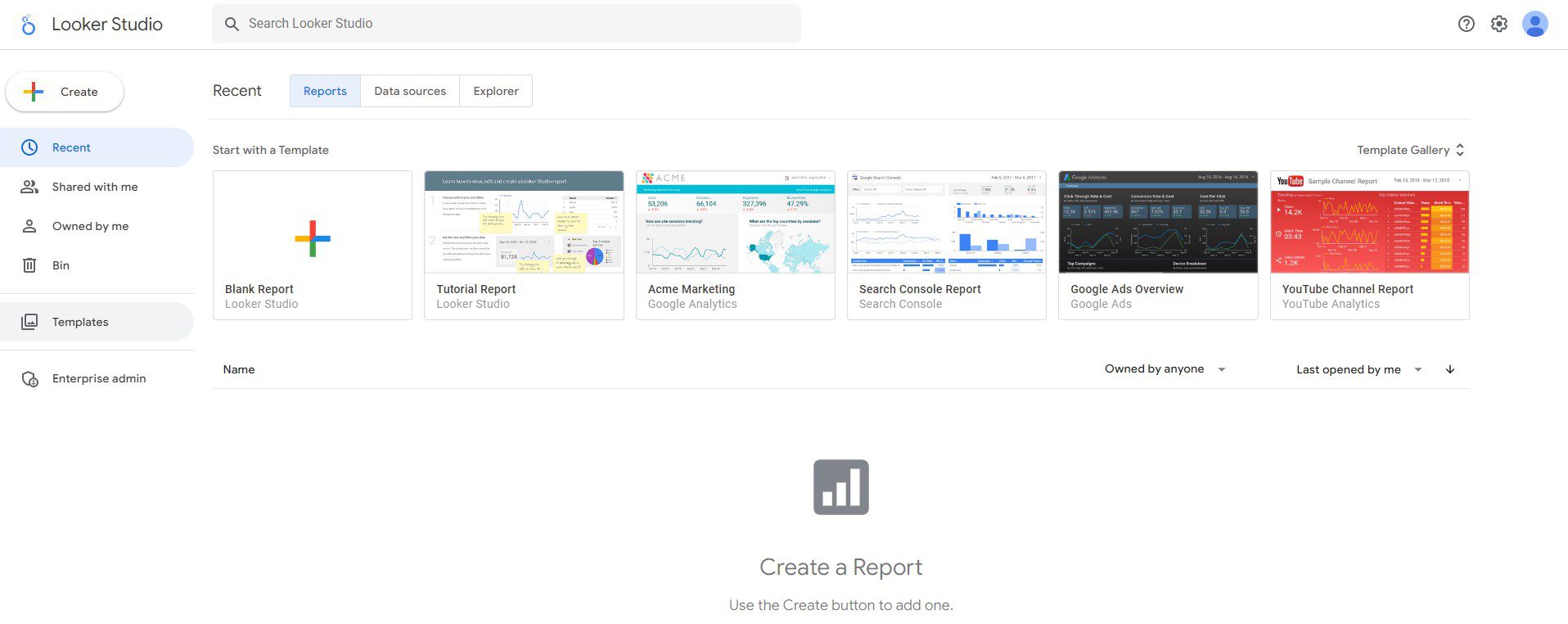
GA4 Integrations and Add-ons
Integrating GA4 with other tools (e.g. Google Ads, Google Tag Manager)
Google Analytics 4 (GA4) can be integrated with other Google tools such as Google Ads and Google Tag Manager to provide a more comprehensive and integrated view of your marketing data.
GTM4WP provides valuable data on website metrics such as page views, clicks, and conversions, which can be used in conjunction with GA4 to improve website performance and make data-driven decisions.
- Google Ads:
Firebase is a mobile and web application development platform developed by Google.
It provides developers with a number of tools and services to build high-quality, scalable, and engaging apps, including real-time databases, user authentication, hosting, cloud functions, and more.
GA4 can be integrated with Google Ads to provide a more complete picture of the customer journey.
By connecting GA4 and Google Ads, you can see how your advertising campaigns are driving website traffic and conversions.
- Google Tag Manager:
Google Tag Manager is a tag management system developed by Google.
It helps marketers and developers manage and implement marketing and analytics tags on their websites and mobile apps, without requiring any changes to the underlying code.
This makes it easier to manage and update tags, improving the accuracy of tracking and measurement.
GA4 can be integrated with Google Tag Manager to simplify the process of tracking and managing marketing tags.
By using Google Tag Manager, you can manage all your GA4 and other marketing tags from a single location, making it easier to implement and manage your tracking setup.
- Firebase:
Firebase is a mobile and web application development platform developed by Google.
It provides developers with a number of tools and services to build high-quality, scalable, and engaging apps, including real-time databases, user authentication, hosting, cloud functions, and more.
To upgrade your Firebase account to Google Analytics 4 enables businesses to better understand and improve their mobile app experiences.
With this integration, businesses can collect and analyze app data in GA4, including user behavior, app crashes, and more.
This integration provides a comprehensive view of the app performance, allowing businesses to make data-driven decisions for better app optimization and user engagement.
- Supermetrics
Supermetrics for GA4 is a tool that helps to automate data reporting and analysis for Google Analytics 4.
It integrates with GA4 and provides advanced reporting and data visualization capabilities, such as customized dashboards, automatic data refresh, and advanced data filtering.
By using Supermetrics for GA4, you can streamline your data analysis process and make data-driven decisions faster and more accurately.
- GA4 Google Search Console
Google Search Console is a free tool that helps website owners monitor their site’s performance in Google search results.
GA4 can be integrated with Google Search Console to help you understand how your website is being discovered by users and how they interact with your site after clicking on a search result.
The integration between GA4 and Google Search Console allows you to track important metrics such as clicks, impressions, and average position, and understand how your site’s pages perform in search results.
By combining data from both tools, you can get a comprehensive view of how your website is performing in search and make data-driven decisions to improve your search engine optimization (SEO) strategy.
- Other Tools:
GA4 can also be integrated with other tools such as email marketing platforms, customer relationship management (CRM) systems, and e-commerce platforms.
By integrating GA4 with these tools, you can see a more complete picture of your customer journey and make data-driven decisions.
By integrating GA4 with other tools, you can gain a more complete and integrated view of your marketing data and make more informed decisions.
- Additionally, using tools like Google Tag Manager can simplify the process of tracking and managing marketing tags, making it easier to implement and manage your tracking setup.
Popular GA4 add-ons and how to use them
Google Analytics 4 (GA4) is a powerful platform, but it can be extended even further through the use of add-ons.
Here are some popular GA4 add-ons and how to use them:
1. GA Debugger:
The GA Debugger add-on is a browser extension that helps you debug and troubleshoot your GA4 tracking code.
It provides detailed information about the GA4 tracking calls made on a page, making it easier to identify and resolve tracking issues.
2. Google Analytics Opt-out Browser Add-on:
This add-on allows users to opt out of being tracked by GA4.
you have users who do not want their data to be collected, you can provide them with a link to the Google Analytics Opt-out Browser Add-on.
3. GA4 Event Debugging:
This add-on is a browser extension that helps you debug and troubleshoot your GA4 events.
It provides detailed information about the GA4 events triggered on a page, making it easier to identify and resolve event tracking issues.
4. Google Analytics Channel Grouping:
This add-on allows you to customize the channel grouping in GA4.
By default, GA4 groups traffic sources into channels such as direct, organic search, and referral.
However, if you want to group traffic sources differently, you can use the Google Analytics Channel Grouping add-on to do so.
5. GA4 Cross-Domain Tracking:
This add-on helps you track users across multiple domains.
By default, GA4 only tracks users on the same domain as the GA4 tracking code.
If you have multiple domains and want to track users across all of them, you can use the GA4 Cross-Domain Tracking add-on.
- By using these and other GA4 add-ons, you can extend the functionality of GA4 and gain a deeper understanding of your website traffic and user behavior.
Conclusion
Summary of key takeaways
Here are the key takeaways from the Comprehensive Guide to Google Analytics 4 (GA4):
- GA4 is the latest version of Google’s analytics platform that provides a more comprehensive and integrated view of customer data.
- GA4 differs from Universal Analytics in several key ways, including its focus on machine learning, the use of events instead of pageviews, and the ability to track and understand user journeys across multiple devices and channels.
- To create a GA4 property, you need to have a Google account and follow the steps in the Google Analytics setup wizard.
- GA4 provides a range of reports that can help you understand your audience, including demographic and interest reports, audience retention reports, and real-time reports.
- You can customize and save GA4 reports to fit your specific needs, and use real-time reports to see up-to-date information about your website traffic.
- GA4 collects data through the use of events and parameters, and it is important to manage your GA4 data and privacy in accordance with best practices and privacy regulations.
- GA4 can be integrated with other tools such as Google Ads and Google Tag Manager, and can be extended through the use of add-ons such as GA Debugger and Google Analytics Channel Grouping.
- Overall, GA4 is a powerful platform that provides a more comprehensive view of your customer data and can help you make informed decisions about your marketing efforts.
Future outlook for GA4 and its implications for digital marketing
The future outlook for Google Analytics 4 (GA4) is bright, as it continues to evolve and expand its capabilities.
Here are some of the implications for digital marketing:
- Increased focus on customer journey:
GA4’s emphasis on machine learning and event tracking will lead to a greater understanding of the customer journey across multiple devices and channels.
This will enable marketers to develop more effective and personalized marketing strategies.
- Expansion of cross-device tracking:
As more and more people use multiple devices to interact with businesses, GA4’s cross-device tracking capabilities will become increasingly important.
This will provide a more comprehensive view of the customer journey and help marketers better understand and reach their target audience.
- Empowerment of data-driven decision making:
With GA4’s advanced reporting and analysis capabilities, digital marketers will be better equipped to make data-driven decisions about their marketing strategies.
This will enable them to optimize their campaigns and improve the overall effectiveness of their marketing efforts.
- Greater emphasis on privacy and data management:
With increasing concerns about privacy and data protection, GA4’s data management and privacy features will become even more important.
This will ensure that marketers can comply with privacy regulations and protect the sensitive information of their customers.
- GA4 will continue to play a critical role in the digital marketing landscape, helping marketers understand and reach their customers more effectively.
- As GA4 evolves, it will provide digital marketers with increasingly powerful tools to drive business growth and success.
Additional resources for further learning on GA4
If you’re looking to further your knowledge of Google Analytics 4 (GA4), there are many resources available to help you.
Here are some of the best:
- Google Analytics Help Center:
This is the official Google resource for all things GA4, with a wealth of information and tutorials to help you get started and make the most of the platform.
- GA4 Course by Google Analytics Academy:
This is a comprehensive course provided by Google that covers the basics of GA4, as well as advanced topics like customizations and integrations.
- GA4 Blog:
The official GA4 blog is a great resource for staying up-to-date on the latest developments and best practices for using the platform.
- GA4 Community:
The GA4 community is a vibrant and supportive group of users and experts who can provide helpful advice and insights.
- GA4 Webinars:
Google regularly hosts webinars on GA4, which provide an opportunity to learn from experts and ask questions in real-time.
- GA4 Books:
There are a number of books available on GA4, including “Google Analytics 4: The Complete Guide” by Ludmila Pashkova and “Google Analytics 4: A Comprehensive Guide to the Latest Version of Google’s Analytics Platform” by Federico Sasso.
- GA4 YouTube Channels:
There are a number of YouTube channels dedicated to GA4, including Google Analytics’ official channel, which provides in-depth tutorials and best practices for using the platform.
- By taking advantage of these resources, you can deepen your understanding of GA4 and get the most out of the platform.