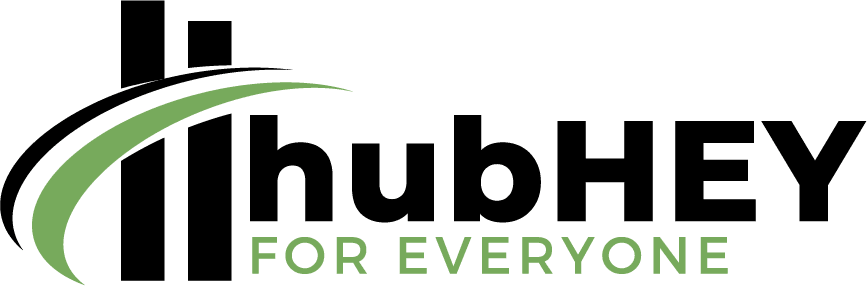Google Password Manager: A Comprehensive Guide
Google Password Manager is a powerful tool that helps you manage and secure all your online passwords in one place.
Table of Contents
With the increasing reliance on technology and the internet, password management has become a critical aspect of our digital lives.

| Read: 3 Best “Watch to Earn” Cryptocurrency Projects to Consider in 2023
- In this comprehensive guide, we will explore the features and benefits of using Google Password Manager for password management.
- The article provides a comprehensive list of tips and best practices for effective password management, including using a password manager, enabling two-factor authentication, creating strong and unique passwords, and regularly updating passwords.
- The article highlights the benefits of effective password management, such as improved security, increased efficiency, and peace of mind.
Why Password Management is Critical in Today’s Digital World
Password management is critical in today’s digital world because of the increasing number of online accounts and the sensitive information that is stored in them.
Poor password management can result in security risks such as identity theft, financial loss, and data breaches.
On the other hand, effective password management can improve security, increase efficiency, and provide peace of mind.
Best practices for effective password management include using a password manager, enabling two-factor authentication, creating strong and unique passwords, and regularly updating passwords.
Password managers can play a crucial role in helping individuals manage their passwords securely and efficiently.
By implementing best practices and using a password manager, individuals can take control of their passwords and protect themselves from security threats in today’s digital world.
Overview of Google Password Manager and its Key Features
Google Password Manager is a password management tool provided by Google to help users securely store and manage their passwords.
With Google Password Manager, users can create strong and unique passwords for all of their online accounts, and the tool will securely store and autofill the passwords for them.
Some of the key features of Google Password Manager include:
1. Autofill:
Google Password Manager can autofill usernames and passwords for websites and apps on both desktop and mobile devices.
2. Password Generation:
The tool can generate strong and unique passwords for new accounts, making it easier for users to create secure passwords.
3. Security Check:
Google Password Manager can perform a security check of the user’s saved passwords and notify them if any of their passwords have been compromised.
4. Cross-device Sync:
The tool can sync passwords across all devices, making it easy for users to access their passwords from anywhere.
5. Two-factor Authentication:
Password Manager integrates with Google’s two-factor authentication system, providing an additional layer of security for users.
| Overall, Google Password Manager is a convenient and secure way for individuals to manage their passwords in today’s digital world.
With its key features and integration with Google’s security systems, the tool can help users protect their online accounts and sensitive information. |

| Read: 2023 Top 6 Trends In Digital Marketing
Setting Up Google Password Manager
Setting up Google Password Manager is a simple and straightforward process.
Here are the steps to get started:
How to Enable Google Password Manager for Secure Login
Enabling Google Password Manager for secure login is simple and straightforward.
Here are the steps to follow:
1. Sign in to your Google account:
To use Google Password Manager, you’ll need to sign in to your Google account. If you don’t have a Google account, you can create one for free.
2. Go to “Passwords” in your Google Account settings:
Once you’re signed in to your Google account, go to the “Security” section of your Google Account settings. Here, you’ll find the “Passwords” option, which will take you to the Google Password Manager page.
3. Turn on “Save Passwords”:
On the Google Password Manager page, you’ll see the option to turn on “Save Passwords”. Once you turn this feature on, your browser will ask if you want to save your passwords for future logins.
4. Use the autofill feature:
Whenever you sign in to a website or app, Google Password Manager will automatically autofill your saved username and password for you. You can choose to use the autofilled information or manually enter your credentials.
5. Enable two-factor authentication:
Google Password Manager integrates with Google’s two-factor authentication system. To enable two-factor authentication, go to the “Security” section of your Google Account settings and turn on “2-Step Verification”. This will add an extra layer of security to your online accounts.
| By following these steps, you can enable Google Password Manager for secure login. The tool will securely store your passwords, autofill them for you, and provide an extra layer of security with two-factor authentication. This can help you manage your online accounts more efficiently and securely. |
Managing Passwords on Different Devices with Google Password Manager
Google Password Manager allows you to manage your passwords across multiple devices.
Here’s how you can do it:
1. Install Google Chrome:
Google Password Manager is built into Google Chrome, so you’ll need to install the browser on each device you want to use it on.
2. Sign in to your Google account:
Once you have Google Chrome installed, sign in to your Google account on each device. This will ensure that your saved passwords and settings are synced across devices.
3. Use the autofill feature:
Whenever you sign in to a website or app, Google Password Manager will automatically autofill your saved username and password for you. You can choose to use the autofilled information or manually enter your credentials.
4. Manage your saved passwords:
You can manage your saved passwords from the Google Password Manager page in your Google Account settings. Here, you can view, edit, delete, or export your saved passwords. These changes will be synced across all devices that are signed in to your Google account.
| By using Google Password Manager across multiple devices, you can access your saved passwords and settings from any device with Google Chrome installed. This makes it easier to manage your online accounts on the go, without having to remember all of your passwords. |
Features of Google Password Manager
Google Password Manager offers robust password management features to keep your online accounts secure.
Key features include automatic password saving, autofill for easy login, password generation for strong passwords, and cross-device password management.
The Benefits of Using Google Password Manager for Password Management
Using Google Password Manager offers several benefits when it comes to password management. These benefits include:
1. Improved security:
By using strong, unique passwords for all of your online accounts, you reduce the risk of account hijacking and data breaches. Google Password Manager helps you create and store strong passwords, so you don’t have to rely on weak, easily guessable passwords.
2. Convenient login:
With autofill, you can quickly and easily sign in to your online accounts without having to remember or manually type in your login credentials.
3. Cross-device compatibility:
Google Password Manager allows you to manage your passwords across multiple devices, so you can access your saved passwords from any device with Google Chrome installed.
4. Time-saving:
No more wasting time trying to remember forgotten passwords or resetting accounts. With Google Password Manager, you have quick and easy access to all of your saved passwords.
5. Automatic Password Generation for Strong and Secure Passwords
Google Password Manager includes an automatic password generation feature, designed to help you create strong and secure passwords for your online accounts. Here’s how it works:
- When you sign up for a new account, Google Password Manager will offer to generate a strong, unique password for you.
- The generated password will be a random combination of letters, numbers, and symbols, making it nearly impossible to guess or crack.
- You can choose to accept the generated password or manually create one yourself.
- Once you’ve created a password, Google Password Manager will automatically save it for you, so you won’t have to remember it.
| By using the automatic password generation feature, you can be sure that your online accounts are protected by strong, unique passwords that are much harder to crack than simple, easily guessable passwords. This added level of security can help protect your personal information and online accounts from cyberattacks. |
6. Synchronization Across Devices for Convenient Access
- When you save a password in Google Password Manager on one device, it will automatically be synced to your other devices.
- This means that you can access your saved passwords from your laptop, tablet, or smartphone, without having to manually transfer them from one device to another.
- You can also add, edit, or delete passwords from any device, and the changes will be automatically synced across all devices.
| The ability to synchronize your saved passwords across devices is a convenient feature that allows you to quickly and easily access your login information from any device, without having to manually transfer it from one device to another. This saves you time and makes it easier to manage your online accounts on the go. |
7. Two-Factor Authentication for Added Security
- When you enable 2FA for an account, you will be required to enter a second code in addition to your password to log in.
- The second code is usually sent to your smartphone as a text message or generated by an authentication app.
- This added layer of security makes it much more difficult for someone to access your account without your permission, even if they know your password.
| By using 2FA with Google Password Manager, you can be sure that your online accounts are protected by two levels of security, making it much harder for anyone to access them without your permission. This added level of security can give you peace of mind and help protect your personal information and online accounts from cyberattacks. |
8. Secure Storage of Passwords with Google Password Manager
- Google Password Manager stores your passwords in an encrypted format, which makes it difficult for anyone to access or read them without your permission.
- The encryption used by Google Password Manager is extremely strong, and has been designed to meet the highest security standards.
- Your passwords are stored securely on Google’s servers, which are protected by state-of-the-art security measures and monitored 24/7.
| By using Google Password Manager to store your passwords, you can be sure that your login information is kept safe and secure, and that you’re protected against cyber criminals and other security threats. This can give you peace of mind and help ensure that your online accounts remain secure, even if your device is lost or stolen. |

| Read: 7 Common Affiliate Marketing Mistakes You Should Avoid